A UI kit is a resource with elements like templates and a logo collection that assist developers and designers in getting started on websites, applications, and software interfaces.
Every element of this collection can function as a tool to create visually pleasing and reliable designs without sacrificing time. A sophisticated UI kit can improve design fidelity, increase productivity, ensure consistency across platforms, and funnel design elements into cohesive branding.
UI kits can help simplify the design workflow by offering a set of generic design elements such as buttons, form fields, icons, and sliders that can cover numerous design tasks. For designers, a kit helps create frameworks and design components intended for ease of repeated use.
Design Elements
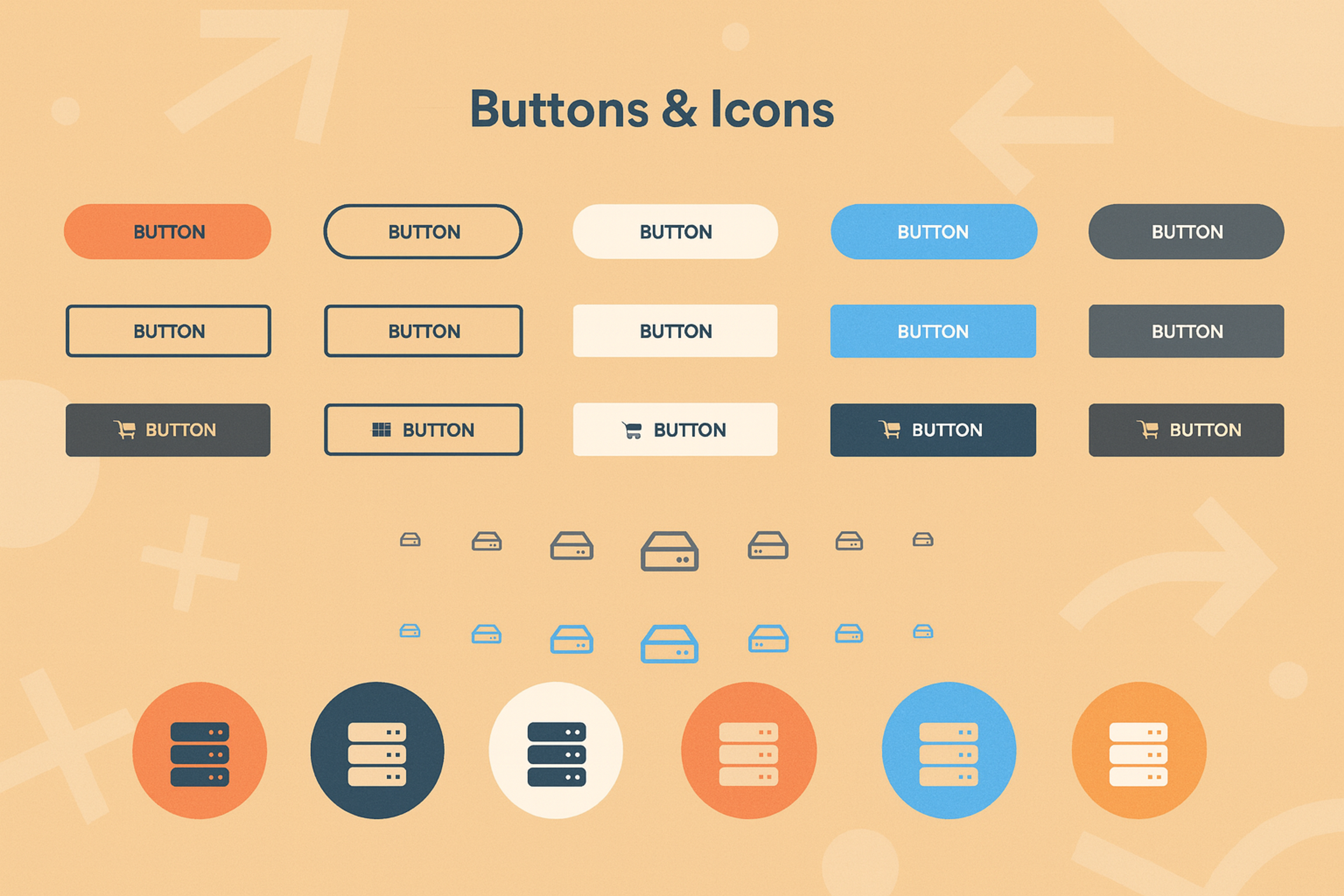
In addition to simplicity, UI kits are crucial for consistency, minimizing task redundancy, better task flow, and minimal workflow frustration as the product grows.
This article explores the complex benefits of UI kits for ease of use in design and development, and assists in choosing the most suitable kit. No matter the title, every reader will better appreciate the intended use of the kits.
What Is a UI Kit?
User interface kits (UI kits) are sets of pre-designed elements like buttons, icons, typography, and navigation components used to create consistent and efficient user interfaces. They speed up design workflows, ensure brand consistency, and reduce repetitive work.
UI Kits can range from basic templates to fully interactive design systems and are commonly used in tools like Figma, Sketch, and Adobe XD. They help designers focus on user experience rather than building elements from scratch.
What Is a Design System?
A design system is a comprehensive kit and design system with UI elements, templates, and code structure. Its goal is to provide a consistent user experience across a brand’s digital products. The branding system typically encompasses the visual assets, user experience design, technical documentation, and brand identity, serving as the authoritative guide for teams.
Any design system modifications to styles, components, or processes are reflected in all associated platforms, such as websites, apps, and prototypes. These changes improve collaboration, accelerate development, and ensure design consistency across all platforms.
In contrast to UI kits that offer individual design elements, systems are more complex and adaptable, catering to rebranding, scaling, and transformative changes. They reduce wasteful efforts by enabling designers and developers to efficiently use components across multiple designs and projects.
UI Kit vs. Design System: Key Differences
A UI kit is a basic collection of user interface assets, like styles and components, that aids the rapid design of user interfaces and functional consistency. UI kits usually contain building blocks of viable components that simplify the user interface and user experience design processes in web and mobile application designs. These components can easily be modified to suit particular customer needs.
When to Use UI Kit
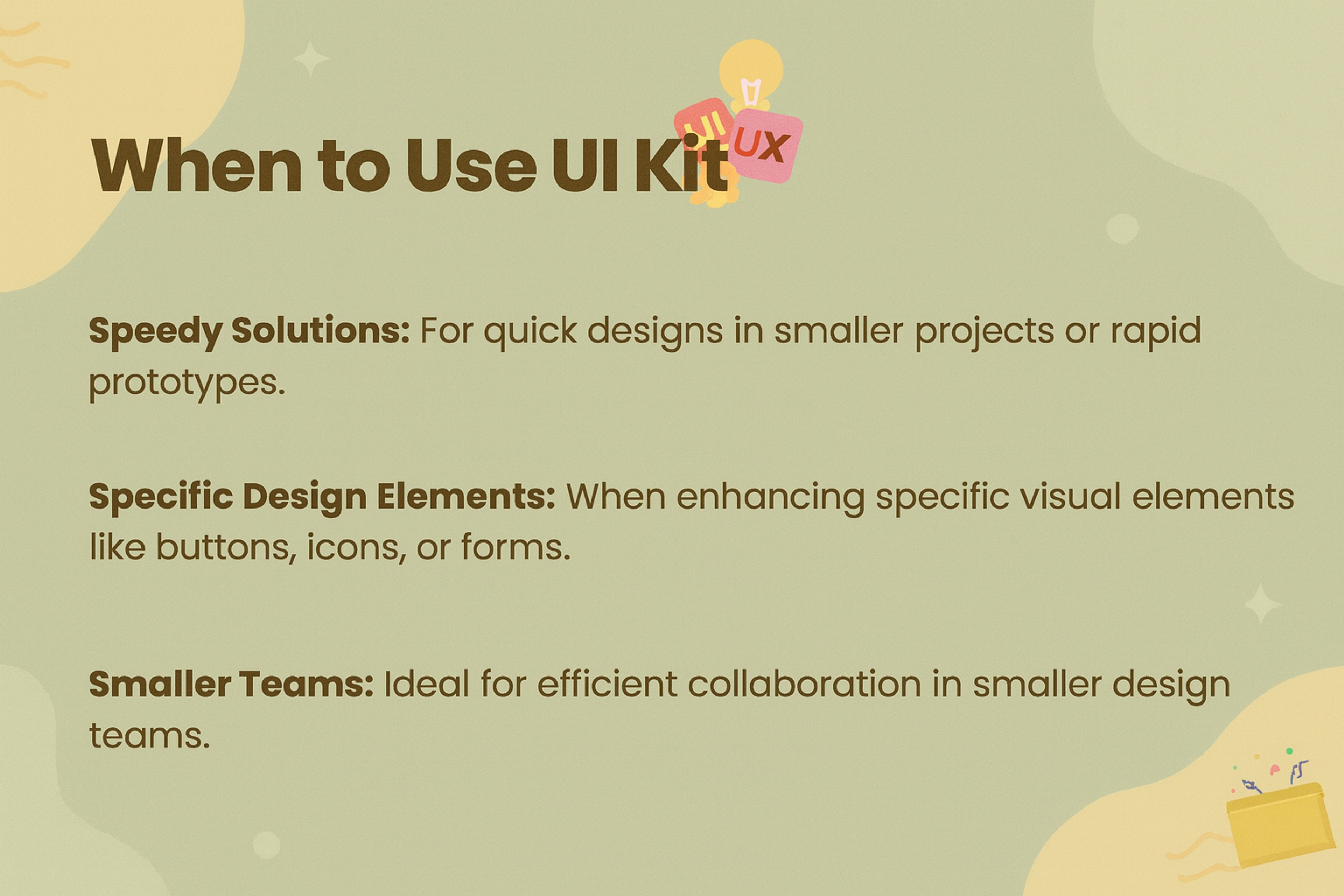
A design system contains the physical design and design documentation, policies, processes, guides, and the code document to ensure order in the team and facilitate proper teamwork.
When to Embrace a Design System
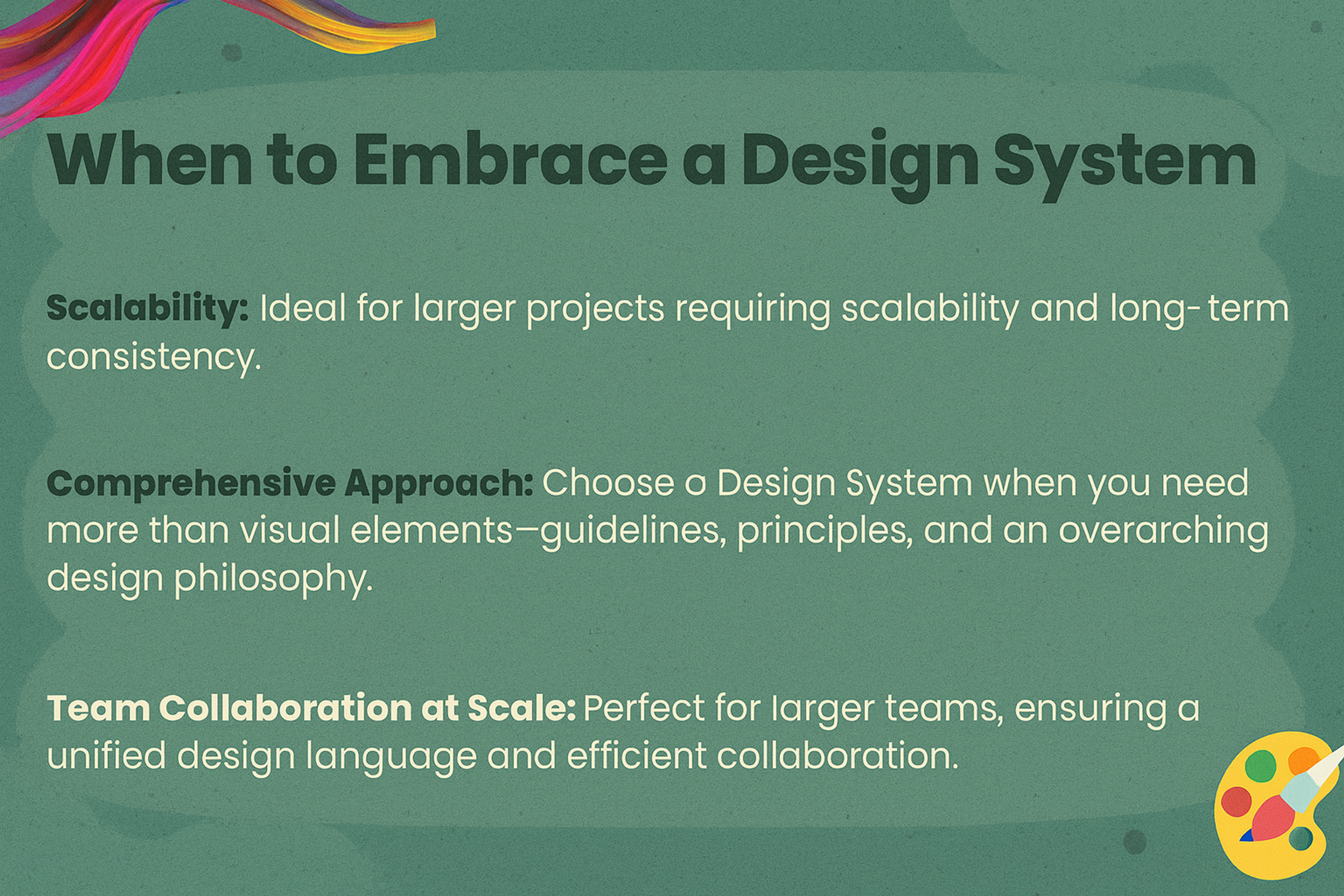
Usability
UI kits enable the user interface designers to quickly develop prototypes thanks to the collection of templates and pre-designed elements. They are mainly used to visualize vague ideas and to test concepts.
On the other hand, design systems are the opposite. They are meant for the whole product team, including the designers, developers, and management. They contain very rigid guiding principles and frameworks to maintain uniformity and growth at every stage of the product’s life cycle.
Project Scope
UI kits are very productive in time and cost for small and short-term work, which is mainly needed. They enable user interface designers to create and design user interfaces with great ease, a minimum set of system documentation, and low design complexity.
In contrast, systems of design are crucial for products that are either massive in scale or meant for a diversity of end users over long periods of time, whether through construction or evolution. These systems help retain the design cohesion and development mash-up as the product ‘grows’ over time.
Updating Components
In a UI Kit, almost no changes that require modification of specific designs in the workflow are likely to be cued back to the design process, and hence, no manual changes are required for the designs to be updated because the changes are usually caught in set projects or as single prototypes.
Updating a design system is much more intricate as it demands changes to the actual design, the accompanying documentation, and the code. These documents are meant to ensure that the product as a whole is aligned and the ‘form’ and ‘functions’ of all the underlying components are in sync. This is especially true when devising the development roadmap to help both the design team and the engineers work in tandem.
A UI kit contains all the design components, and a design system is created to nurture collaboration, cohesiveness, and the ability to scale across multiple products for collaborators.
Why Do You Need a UI Kit?
A UI Kit increases productivity, saves precious Time, and provides uniformity. Instead of creating infinite combinations from existing buttons, icons, and fonts, designers can build prototypes and applications in record time.
Reasons to Build a UI Kit
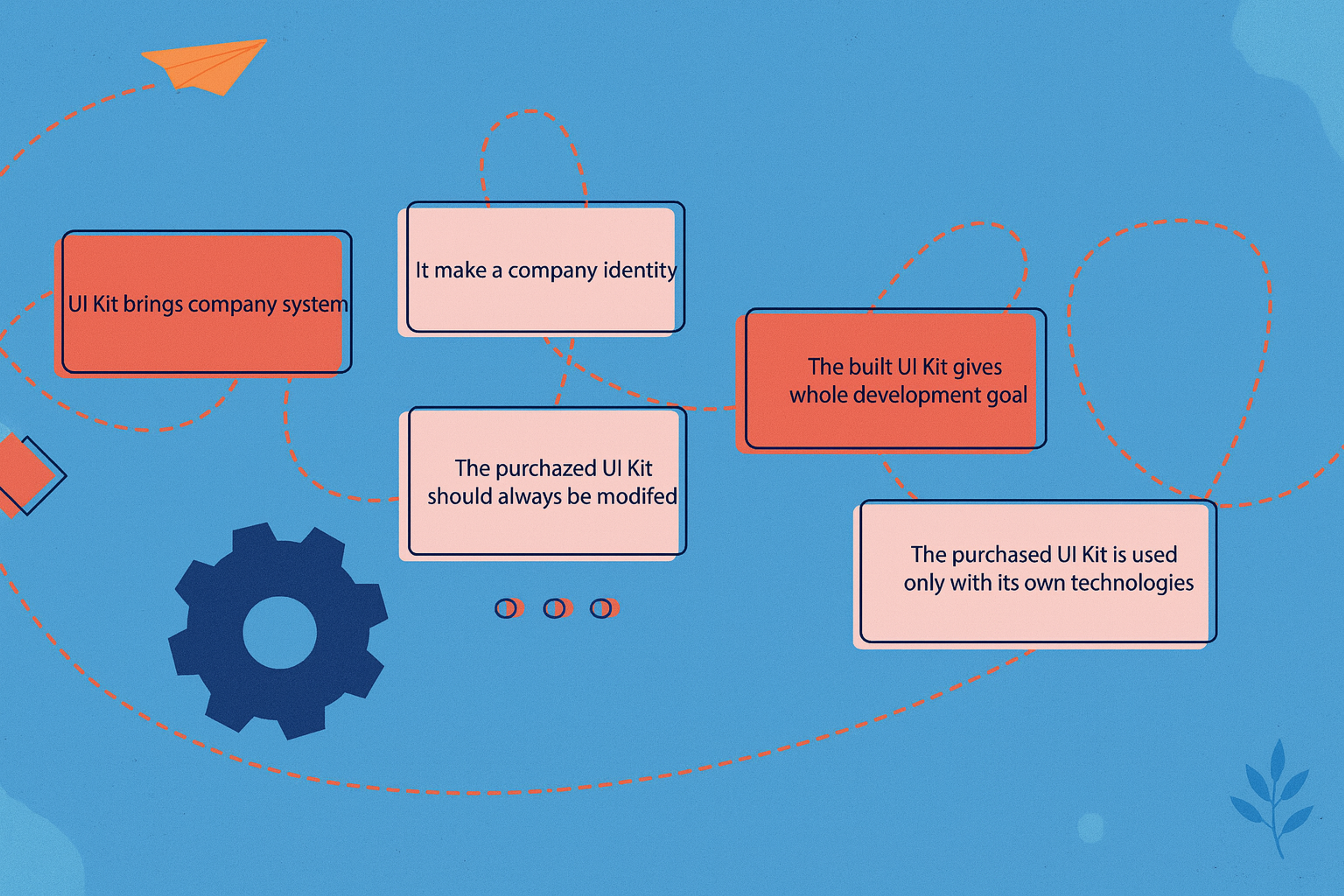
A UI Kit streamlines the user experience and attention to detail by eliminating the need to redesign commonly used components.
By cutting out repetitive tasks, a UI Kit lets designers focus on enhancing user experience rather than redoing standard components.
Let's look at the pros in a little more detail:
Accelerate the Design Process: Designers and developers can use ready-to-build components from the most popular UI kits to maximize the overall value of the software’s user experience.
Ensure Design Consistency: All kits contain defined standard modular components, making it easier to manage and improve the design’s aesthetic value across all interfaces.
Enhance Your Design Skills: Using professionally designed UI kits enables novice designers to understand viable design patterns and learn how to build sophisticated structures of complex components.
Refine the Details: The designer can now concentrate on more detailed aspects of the design to improve from better to best rather than debating on the basics
Adapt to Various Projects: UI kits are not limited to mobile app and website design but can also be used and adapted to create interactive prototypes.
Easily Make Updates: Once a master component is edited, all of its instances are changed at the same time, enabling effortless changes to be made throughout the design without much usability effort needed.
How to Create Your Own UI Kit
A UI kit is more than just a collection of buttons and icons — it's a foundational tool that helps you design faster, stay consistent, and scale your design work efficiently. Whether you're designing solo, collaborating in a startup, or building a product for others, a well-built UI kit will save you hours of work and bring professionalism to every project.
Here’s how to build a powerful and reusable UI kit from scratch, complete with expert advice and actionable steps.
1. Define Your Purpose
Before you begin designing, identify the purpose of your UI kit. Ask yourself:
- Who will use this kit — just you, your team, or external clients?
- Is it for mobile apps, websites, dashboards, or all of the above?
- Are you creating this to sell, or as a tool for personal or internal use?
Clarity from the start will help you determine the level of detail, complexity, and flexibility your kit needs.
2. Choose the Right Tool
The most popular choice for building modern UI kits is Figma. It offers powerful features like auto layout, variables, smart variants, and live collaboration, which make it ideal for creating scalable design systems. Other tools like Sketch or Adobe XD can also be used, but Figma remains the industry leader for collaborative UI design.
3. Establish a Solid Foundation
Before creating components, define the visual and structural rules of your UI system. This step will shape the consistency and usability of everything that follows.
Key elements include:
- A consistent color system (including semantic colors)
- A type scale and font hierarchy
- Spacing rules (using a 4pt or 8pt system)
- Grid layouts and breakpoints
- Shadows, borders, and elevation styles
These foundational styles should be defined clearly and stored in one dedicated page or section of your file.
4. Build Modular UI Components
Once your foundations are in place, start creating the core UI components your projects will need. Focus on reusability and responsiveness.
Examples of essential components:
- Buttons in various styles and sizes
- Input fields, dropdowns, checkboxes, toggles
- Navigation elements such as headers, footers, and sidebars
- Cards, badges, modals, and alerts
Use Figma’s auto layout and variants to make components adaptable to different content lengths and states.
Source: Tran Mau Tri Tam on Unsplash

5. Add Interactivity
To enhance the utility of your kit, build in interaction states. This can include hover effects, pressed states, disabled styles, and prototyping connections between screens.
This not only speeds up your workflow when prototyping but also provides a more realistic view of how the design will behave during user interaction.
6. Organize Your File Structure
Clear organization is critical, especially if your UI kit will be used by other designers or developers.
Consider this file structure:
- Foundations
- Components
- Layouts or Templates
- Documentation
Use clear naming conventions and separate frames or pages to keep your kit easy to navigate. Group elements logically so others can quickly find and reuse them.
7. Write Basic Documentation
Even if your kit is for personal use, document how components should be used. If you’re creating a team or client-facing kit, documentation becomes essential.
Include guidance on:
- Component usage
- Layout spacing rules
- States and interactions
- Accessibility notes
Clear documentation helps teams stay aligned and ensures design decisions are easy to understand and implement.
8. Test in Real-World Projects
Test your UI kit by using it in a real design project. This will help you uncover missing components, identify areas for improvement, and fine-tune your components for better usability.
Watch for:
- Gaps in the component library
- Inflexible layouts
- Inconsistencies in padding, font sizes, or color use
Use the feedback to improve the kit over time.
9. Update, Share, or Scale
A UI kit should evolve with your design needs. Make updates as new patterns or requirements emerge. If you're using the kit in a team, consider turning it into a shared library for seamless access and updates.
If your goal is to sell the kit, package it with documentation, file structure overviews, and usage licenses. Consider creating starter templates to show its flexibility and value.
Building your own UI kit is one of the most effective ways to improve your workflow and elevate the quality of your designs. It’s an investment that pays off every time you start a new project, prototype a feature, or collaborate with a team.
Start simple. Build strong foundations. Iterate with real use. The more thoughtfully your UI kit is designed, the more powerful and practical it becomes.
If you'd like help organizing your Figma file, naming components, or creating documentation templates, feel free to ask. I'm happy to help you refine your kit further.
Examples of Excellent UI Kits
It’s now time to look at some of the most famous UI kits. Unlike most UI kits, these UI Kits are a benchmark in the design industry because they are accompanied by incredible features and, more importantly, buildable frameworks to aid in developing accessible and effective digital interfaces.
Lulo Bank
Lulo Bank’s UI kit, combines a minimalist, user-friendly interface with customizable components and interactive elements. It prioritizes accessibility, with clear typography and color contrast, and features flexible layouts and data visualizations for easy financial tracking. Consistent with the brand’s identity, the UI kit creates a seamless and engaging digital banking experience.
Source: clay.global
Material Design
Material Design is known for its solid visual communication and its significant role in UI design, particularly in its ability to shift between platforms. Material Design focuses on uniformity, scalability, hierarchy, and user-friendly experiences.
It provides responsive designs, motion projects, and vibrant colors for creating sophisticated and aesthetic combinations. It taught the importance of a smooth guideline that communicates and allows users to interact with visual elements effectively.
Material Design
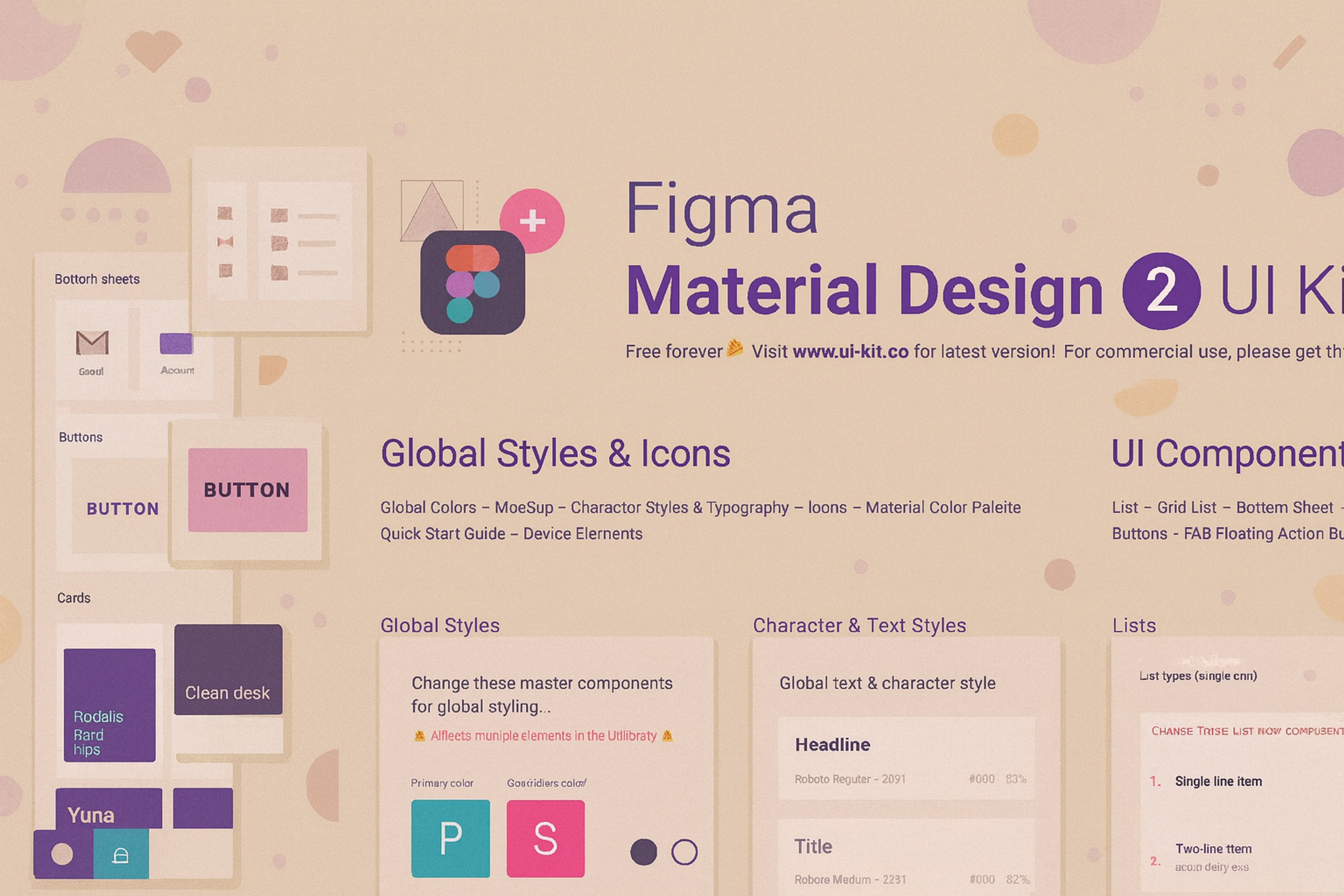
Foundation
For responsive design, Foundation provides a mobile-first UI kit complete with pre-built components and templates, making it ideal for both websites and mobile apps.
Developed by Zurb, it also guarantees strong accessibility support. Due to its cross-device compatibility and adaptability to user requirements, Foundation is the go-to toolkit for user-friendly scalable projects.
Foundation

Untitled UI
Untitled UI remains one of Figma’s most extensive and intricate UI kits and design systems, making it one of the most popular UI kits available. Its built-in Auto Layout, advanced variants, and the latest Figma features make the design system efficient and easy to use.
Untitled UI is acknowledged as the gold standard of Figma design systems and is one of the most-rated UI kits online.
As an out-of-the-box solution, it is compatible with everything from simple marketing landing pages to sophisticated dashboards and web applications, providing designers with all the necessary components without additional effort.
Source: untitledui.com
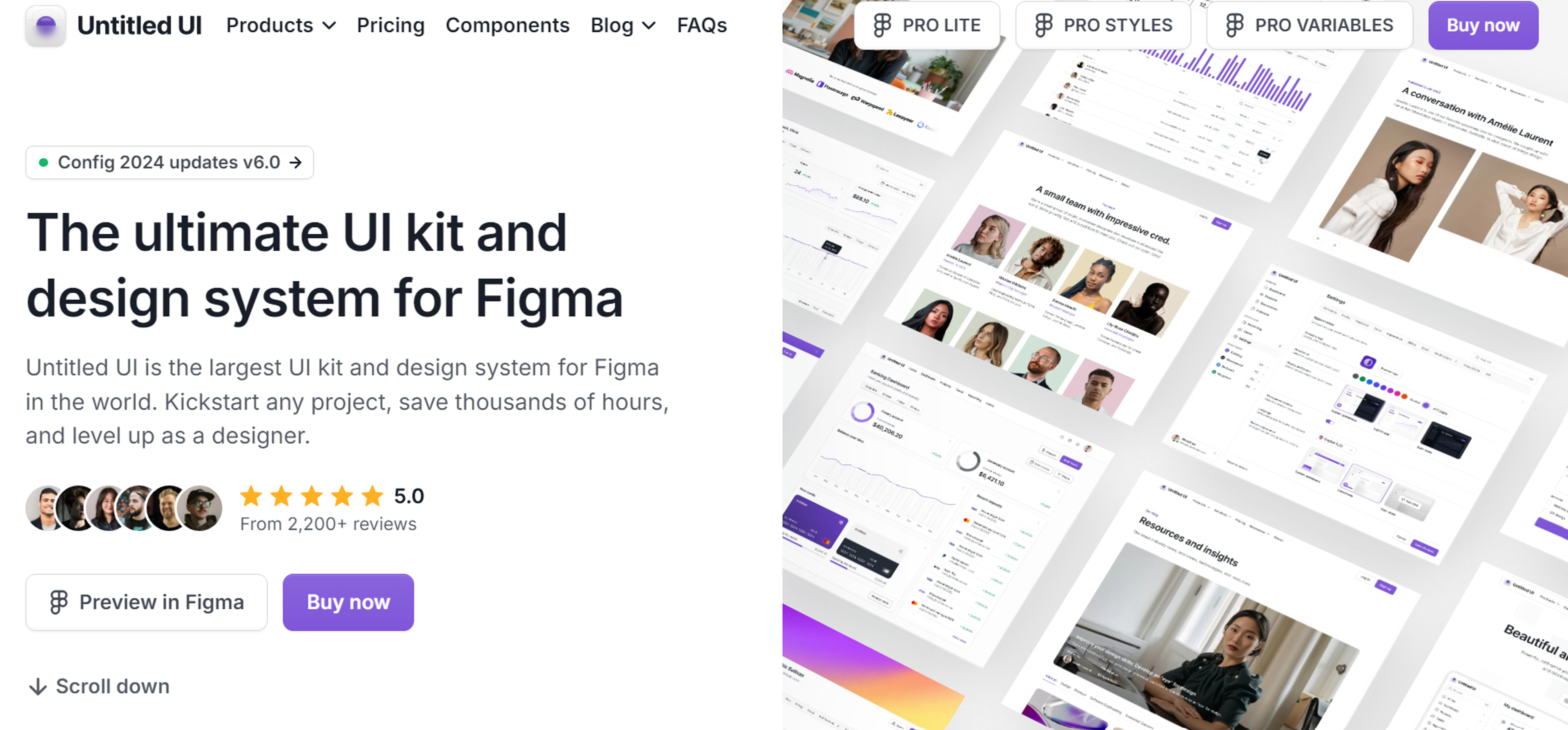
FAQ
What Is UI Kit Design?
UI kit design is a collection of pre-made user interface components - buttons, icons, forms, and styles - that help designers build apps or websites faster and more consistently.
What Is A UI Toolkit?
A UI toolkit is a package of ready-to-use design elements and code frameworks that simplify creating user interfaces across platforms.
How To Use A UI Kit?
Import the kit into your design tool (like Figma or Sketch), customize styles to match your brand, and assemble screens using the provided components.
What Is UI Design In Simple Words?
UI design is about how digital products look and feel - arranging buttons, colors, fonts, and layouts so users can interact easily.
Does UI Design Need Coding?
Not always. Designers focus on visuals, but knowing basic HTML, CSS, or front-end principles helps collaboration with developers.
Read more:
Conclusion
Dedicated audience research, strong emphasis on consistency, and thorough planning for a design to work on multiple platforms are critical in achieving successful user interface designs. For more details, please refer to the links on design systems and UI kit best practices. What's next in the pipeline? Do you wish to commence designing your kit, or do you want to ask something? Let us know your priorities!

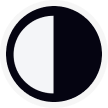
About Clay
Clay is a UI/UX design & branding agency in San Francisco. We team up with startups and leading brands to create transformative digital experience. Clients: Facebook, Slack, Google, Amazon, Credit Karma, Zenefits, etc.
Learn more
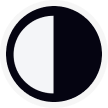
About Clay
Clay is a UI/UX design & branding agency in San Francisco. We team up with startups and leading brands to create transformative digital experience. Clients: Facebook, Slack, Google, Amazon, Credit Karma, Zenefits, etc.
Learn more


